The Honeywell VisionPRO 8000 is a touchscreen, 7-day programmable thermostat offering precise comfort control, universal system compatibility, and energy-saving features for residential and commercial use.
1.1 Overview of the VisionPRO 8000 Series
The Honeywell VisionPRO 8000 Series is a line of advanced, touchscreen programmable thermostats designed for both residential and commercial HVAC systems. These thermostats are known for their user-friendly interface, backlit display, and compatibility with a wide range of heating and cooling systems, including multi-stage systems, heat pumps, and gas or electric furnaces. The series offers flexible programming options, such as 7-day, 5-2 day, and non-programmable modes, allowing users to customize temperature settings for optimal comfort and energy efficiency. The VisionPRO 8000 also features Adaptive Intelligent Recovery, which learns and adjusts to the system’s performance over time.
1.2 Key Features and Benefits
The Honeywell VisionPRO 8000 thermostat offers a high-resolution, backlit touchscreen display for easy navigation and programming. It features 7-day programmability, adaptive intelligent recovery, and compatibility with various HVAC systems, including heat pumps and multi-stage units. The thermostat supports Wi-Fi connectivity for remote monitoring and control via smartphones or tablets. Energy-saving features like preset schedules and humidity settings (on select models) enhance efficiency. Its user-friendly design ensures maximum comfort while minimizing energy consumption, making it an ideal choice for both residential and commercial applications.

Installation and Setup
The Honeywell VisionPRO 8000 requires compatibility checks, step-by-step installation, and wiring setup. Post-installation, perform system testing to ensure proper operation and connectivity for optimal performance.
2.1 Pre-Installation Requirements
Before installing the Honeywell VisionPRO 8000, ensure compatibility with your HVAC system, including multi-stage systems and heat pumps. Verify electrical requirements and necessary tools. Check the thermostat’s operating temperature range (-30°F to 150°F) and relative humidity (5-90%). Familiarize yourself with local regulations and safety guidelines. Ensure the system is powered off during installation to avoid damage or injury. Review the manual for specific setup instructions tailored to your system type, whether residential or commercial. Proper preparation ensures a smooth and safe installation process.
2.2 Step-by-Step Installation Guide
Turn off power to the HVAC system at the circuit breaker. After installation, verify all system operations by testing heating, cooling, and fan modes. Ensure the thermostat display is clear and functional. Check for proper wire connections and mount stability. Test temperature accuracy by comparing with an external thermometer. Validate adaptive recovery and scheduling features. Ensure Wi-Fi connectivity if applicable. Review energy-saving settings and presets for optimal performance. These checks confirm the Honeywell VisionPRO 8000 is operating correctly and efficiently. The Honeywell VisionPRO 8000 offers easy programming with adaptive intelligent recovery, learning your schedule to optimize energy use and maintain comfort. The Honeywell VisionPRO 8000 allows users to set basic programming options, including temperature, schedule, and fan control. It features a 7-day programmable mode, enabling users to customize settings for different days. The thermostat also offers adaptive intelligent recovery, which learns the system’s behavior to optimize heating and cooling. Additionally, users can choose between 5-2 day or non-programmable modes, providing flexibility based on their lifestyle. The intuitive touchscreen interface ensures effortless setup and adjustments. These options are designed to enhance comfort while improving energy efficiency. The Honeywell VisionPRO 8000 offers advanced programming features, including custom scheduling, geofencing, and remote control via Wi-Fi. Users can set up adaptive intelligent recovery, which learns the system’s behavior to optimize heating and cooling. Additionally, the thermostat supports preset energy-saving schedules and humidity settings (on TH8321 models). Remote monitoring and control through the Honeywell app allow users to adjust settings from anywhere. These features enhance comfort, energy efficiency, and system performance, making it ideal for both residential and commercial applications. The intuitive interface ensures seamless navigation and customization of advanced settings. Adaptive Intelligent Recovery (AIR) is a feature that learns and adapts to your HVAC system’s performance. It calculates the time needed to reach the desired temperature and adjusts the system’s operation accordingly. By continuously monitoring the system’s behavior, AIR ensures optimal comfort by starting heating or cooling early to meet the scheduled temperature at the programmed time. This feature minimizes temperature fluctuations and reduces energy usage, providing consistent comfort while optimizing efficiency. It works seamlessly with programmed schedules and can be enabled or disabled based on user preference. The Honeywell VisionPRO 8000 allows you to create preset energy-saving schedules by programming specific temperature settings for different times of the day and days of the week. To set up these schedules, navigate to the programmable menu and select the desired day(s). Choose from 7-day, 5-2 day, or non-programmable modes. Set your preferred temperatures for wake, leave, return, and sleep periods. The thermostat also features Adaptive Intelligent Recovery, which adjusts the system’s operation to reach the set temperature by the scheduled time, optimizing energy use and comfort. This ensures your home is at the right temperature when needed without unnecessary energy consumption. The Honeywell VisionPRO 8000 thermostat offers multiple operating modes, including Heat, Cool, Auto, and Emergency Heat, to maintain optimal comfort and system efficiency in various conditions. The Honeywell VisionPRO 8000 thermostat in Heat Mode ensures consistent warmth by activating the heating system when the room temperature drops below the setpoint. It works seamlessly with various HVAC systems, including gas furnaces, heat pumps, and dual-fuel setups. The thermostat learns your home’s heating needs over time through Adaptive Intelligent Recovery, optimizing performance and energy use. Users can manually adjust the temperature or rely on programmed schedules for convenience. The thermostat also supports multi-stage heating systems, enhancing precision and comfort. Refer to the manual for advanced settings and customization options. The Honeywell VisionPRO 8000 thermostat in Cool Mode efficiently manages cooling by activating the system when the room temperature exceeds the setpoint. It is compatible with air conditioning systems, heat pumps, and dual-fuel configurations, ensuring precise temperature control. The thermostat supports multi-stage cooling systems for enhanced performance. Adaptive Intelligent Recovery optimizes cooling start times, while humidity control (on TH8321 models) helps maintain comfort. Users can adjust settings manually or rely on programmed schedules for energy efficiency. The interface provides clear temperature displays and intuitive adjustments. In Auto Mode, the Honeywell VisionPRO 8000 thermostat automatically switches between heating and cooling to maintain the desired temperature. This mode is ideal for maintaining consistent comfort levels without manual adjustments. The thermostat intelligently adapts to temperature demands, ensuring energy efficiency and optimal system performance. Auto Mode is particularly useful in climates with fluctuating temperatures, as it eliminates the need to manually switch between heating and cooling. The thermostat learns your system’s operation over time, enhancing its ability to provide precise temperature control and comfort. This feature is a key component of the VisionPRO 8000’s advanced functionality. The Emergency Heat Mode on the Honeywell VisionPRO 8000 thermostat is designed to provide auxiliary heating when the primary heating system is not functioning properly. This mode is typically used in heat pump systems to ensure consistent warmth during extreme cold or system malfunctions. The thermostat automatically activates emergency heat when it detects a failure in the primary system. Users can also manually enable this mode for added control. Emergency Heat Mode ensures continuous comfort and prevents potential damage to the HVAC system by maintaining reliable heating operation. The Honeywell VisionPRO 8000 allows users to configure system settings such as time, date, fan operation, and humidity levels. These settings ensure optimal HVAC performance and comfort. Setting the time and date on the Honeywell VisionPRO 8000 is straightforward. From the home screen, navigate to the Menu and select Time/Date. Use the touchscreen to adjust the current time, date, and even daylight saving time settings if required. Ensure the time zone is set correctly for accurate operation; Once adjustments are made, save the changes to maintain proper scheduling and system functionality. Regularly verify the time and date to ensure your programmed settings operate as intended. Refer to the manual for additional guidance on troubleshooting time-related issues. The Honeywell VisionPRO 8000 allows you to control fan settings for optimal air circulation. From the Menu, select Fan to choose between Auto and On modes. In Auto, the fan runs only during heating or cooling cycles. The On mode keeps the fan running continuously for consistent air distribution. Adjusting these settings ensures efficient energy use and improves indoor air quality. Use the touchscreen to customize fan operation based on your comfort needs, ensuring balanced airflow throughout your home or office. Regularly check fan settings to maintain optimal performance. The TH8321 models of the Honeywell VisionPRO 8000 include advanced humidity control features. Access the Humidity menu to enable or disable the humidifier and set the desired humidity level (20-60%). The system automatically adjusts to maintain the selected level. Additional settings include Humidity Hold and Adaptive Humidity Control, which optimize moisture levels for comfort and energy efficiency. Ensure proper setup and operation by referring to the user manual for specific instructions and compatibility details with your HVAC system. Regularly monitor and adjust these settings to maintain ideal indoor humidity year-round. The Honeywell VisionPRO 8000 offers an Occupancy Mode designed for commercial settings, allowing businesses to optimize energy usage. This feature enables users to set specific temperature adjustments based on occupancy schedules. Activate the mode via the Menu under Settings, then select Occupancy Mode. The thermostat will adjust heating or cooling based on whether the space is occupied or unoccupied. Customize the schedule to align with business hours and reduce energy waste. Default settings can be modified to suit specific needs, ensuring energy efficiency and comfort during operational hours. The Honeywell VisionPRO 8000 supports Wi-Fi connectivity, enabling remote monitoring and control via smartphones or tablets. Users can adjust settings, view schedules, and receive alerts, enhancing convenience and energy management. To connect the Honeywell VisionPRO 8000 to Wi-Fi, navigate to the Menu and select Wi-Fi Setup. Choose your network from the list or manually enter it if it doesn’t appear. Enter your password using the touchscreen. If the connection fails, ensure your network name and password are correct. Restart the thermostat or router if needed. For troubleshooting, refer to the user manual or contact Honeywell support for assistance. A successful connection enables remote monitoring and control through the Honeywell app. After connecting to Wi-Fi, register your Honeywell VisionPRO 8000 online through the Honeywell Home portal. Go to the Honeywell website and create an account if you don’t have one. Enter the thermostat’s unique MAC ID and CRC, found in the Installer Setup menu. Follow the on-screen instructions to complete the registration. This allows remote access via the Honeywell app, enabling you to monitor and adjust settings, receive alerts, and optimize your home’s comfort and energy efficiency. Registration ensures full functionality of smart features and integrates with other smart home devices. The Honeywell VisionPRO 8000 allows remote monitoring and control via the Honeywell Home portal or smartphone app. Once registered and connected, users can access their thermostat settings, view current temperatures, and adjust schedules from anywhere. The system also enables real-time alerts for temperature changes or system issues. Remote control enhances convenience, allowing adjustments on the go, and ensures energy efficiency by optimizing settings based on occupancy or external conditions. This feature is ideal for homeowners and businesses seeking seamless control over their HVAC systems. If the Honeywell VisionPRO 8000 loses its Wi-Fi connection, reconnect by navigating to the menu, selecting Wi-Fi Setup, and choosing your network. Ensure your router is operational and the thermostat is within range. If issues persist, restart the thermostat by turning it off and on or perform a reset by removing the batteries for 10 seconds. Reconnection typically doesn’t require re-registering the device. This process ensures seamless remote functionality and maintains energy management features. Regularly updating the thermostat’s software can also prevent connectivity issues. Regularly clean the touchscreen and check for software updates to ensure optimal performance. Refer to the manual for diagnostic codes and solutions to common issues. Regular maintenance ensures the Honeywell VisionPRO 8000 thermostat operates efficiently. Clean the touchscreen with a soft cloth and avoid harsh chemicals. Check for firmware updates periodically to access new features and improvements. Inspect the wiring connections for any damage or corrosion. Replace the batteries (if applicable) every 5 years to prevent system shutdowns. Test the thermostat’s functionality by running through heating, cooling, and fan modes. Schedule annual HVAC system checks to ensure compatibility and performance. Proper maintenance extends the thermostat’s lifespan and enhances energy efficiency. Common issues with the Honeywell VisionPRO 8000 include the thermostat not turning on, incorrect temperature readings, or connectivity problems. For a non-responsive thermostat, check the circuit breaker or replace batteries. If the temperature is off, ensure the date and time are correct and verify sensor calibration. Connectivity issues can often be resolved by restarting the router or resetting Wi-Fi settings. Display problems may require cleaning the touchscreen or resetting the thermostat. If issues persist, perform a factory reset by holding the menu button for 10 seconds. Always refer to the user manual for detailed troubleshooting steps. To reset the Honeywell VisionPRO 8000, press and hold the “Menu” button for 10 seconds until the display goes blank. Release the button and wait for the thermostat to restart. This factory reset clears all programmed settings, including schedules and preferences. After resetting, you will need to reconfigure the thermostat, including setting the time, date, and system preferences. For a hard reset, remove the batteries (if applicable) and press the reset button with a pin. Always consult the user manual for detailed reset instructions to avoid system disruptions. The Honeywell VisionPRO 8000 promotes energy efficiency through adaptive intelligent recovery, 7-day programmable schedules, and optimized temperature settings, reducing energy waste and lowering utility bills. The Honeywell VisionPRO 8000 offers advanced energy-saving features, including adaptive intelligent recovery, which learns your system’s operation to optimize temperature adjustments. It supports 7-day programmable schedules, allowing you to tailor settings to your lifestyle. The thermostat also provides energy usage monitoring, helping you track and reduce consumption. Additionally, it features automatic and manual changes between heating and cooling, as well as temperature limits to prevent excessive energy use. These features work together to enhance efficiency and lower utility bills while maintaining comfort. The VisionPRO 8000 allows users to monitor energy usage through its detailed reporting capabilities. It displays current and historical energy consumption, helping you identify patterns and areas for improvement. The thermostat also provides alerts and notifications to optimize settings, ensuring efficient operation. By tracking energy use, homeowners can make informed adjustments to reduce waste and lower utility bills. This feature complements the thermostat’s programmable schedules and adaptive recovery, offering a comprehensive approach to energy management and savings. Adjusting settings on the VisionPRO 8000 ensures optimal efficiency by customizing temperature levels and schedules. Users can modify heating/cooling setpoints, enable adaptive intelligent recovery, and activate energy-saving modes. By fine-tuning humidity settings (on TH8321 models) and occupancy modes, homeowners can further enhance efficiency. Regularly reviewing and updating these settings helps maintain comfort while minimizing energy consumption. The thermostat’s intuitive interface simplifies adjustments, allowing users to balance preferences with energy savings effortlessly. The Honeywell VisionPRO 8000 includes built-in safety features like system lockouts and thermostat protection settings to prevent unsafe operations and potential damage to the HVAC system. The Honeywell VisionPRO 8000 offers advanced thermostat protection settings to safeguard your system. These include temperature limits to prevent overheating or freezing and lockout features to avoid unauthorized changes. The thermostat also has adaptive recovery, which learns your system’s behavior to maintain efficiency and safety. Additionally, it provides alerts for system issues, ensuring timely maintenance. These features work together to protect both your HVAC equipment and your home, delivering reliable performance and peace of mind. Proper use of these settings ensures optimal safety and energy efficiency. The Honeywell VisionPRO 8000 includes system safety lockouts to prevent operation outside safe parameters. These lockouts activate in extreme temperature scenarios or system malfunctions, ensuring equipment protection. For instance, the thermostat may disable heating if temperatures exceed safe limits or shut down cooling if a critical error occurs. Such features prevent potential damage and ensure safe operation. Users receive alerts during lockouts, enabling timely interventions. These safety measures enhance system reliability and protect against unexpected issues, providing peace of mind for homeowners and facility managers alike. Honeywell offers a 5-year limited warranty for the VisionPRO 8000 thermostat. Dedicated customer support is available through phone, email, and online resources, ensuring assistance with any issues. The Honeywell VisionPRO 8000 thermostat is backed by a limited 5-year warranty, covering defects in materials and workmanship. This warranty ensures that any issues will be addressed by Honeywell, providing users with peace of mind. The warranty period begins from the date of purchase and applies to the original purchaser. Proper installation by a licensed professional is required to maintain warranty validity. For detailed terms and conditions, refer to Honeywell’s official documentation. Honeywell offers comprehensive customer support for the VisionPRO 8000 thermostat. Users can access assistance via a toll-free helpline, online chat, or email. Additionally, Honeywell’s official website provides extensive resources, including user manuals, troubleshooting guides, and FAQs. Customers can also register their product online for streamlined support. For technical issues, installation guidance, or general inquiries, Honeywell’s dedicated team ensures prompt and reliable assistance, enhancing the overall user experience. The Honeywell VisionPRO 8000 thermostat offers advanced features, energy efficiency, and user-friendly operation, making it a top choice for precise temperature control in both homes and businesses. The Honeywell VisionPRO 8000 is a touchscreen, 7-day programmable thermostat offering advanced features like energy-saving modes, remote access via Wi-Fi, and adaptive intelligent recovery. It provides precise temperature control, compatibility with various HVAC systems, and a user-friendly interface for easy programming. The thermostat also includes humidity settings, occupancy modes, and system safety lockouts, ensuring optimal performance and efficiency. Its energy-efficient design and robust functionality make it a versatile solution for both residential and commercial environments. For optimal use of the Honeywell VisionPRO 8000, ensure regular maintenance by cleaning the display and checking air filters. Program energy-saving schedules to reduce energy consumption. Utilize the adaptive intelligent recovery feature to maintain consistent temperatures efficiently. Adjust humidity settings (if applicable) to enhance comfort and prevent mold growth. Enable occupancy mode for commercial settings to align with usage patterns. Regularly update your Wi-Fi connection to ensure remote monitoring and control functionality. By following these tips, you can maximize the thermostat’s performance and enjoy long-term energy savings and comfort.
Remove the old thermostat and label wires for identification.
Mount the new base plate securely, ensuring proper alignment.
Connect wires to the appropriate terminals as per the manual.
Reattach the thermostat faceplate and restore power.
Test the system by running through heating, cooling, and fan modes.
This process ensures a safe and efficient setup of your Honeywell VisionPRO 8000 thermostat.
2.3 Post-Installation Checks
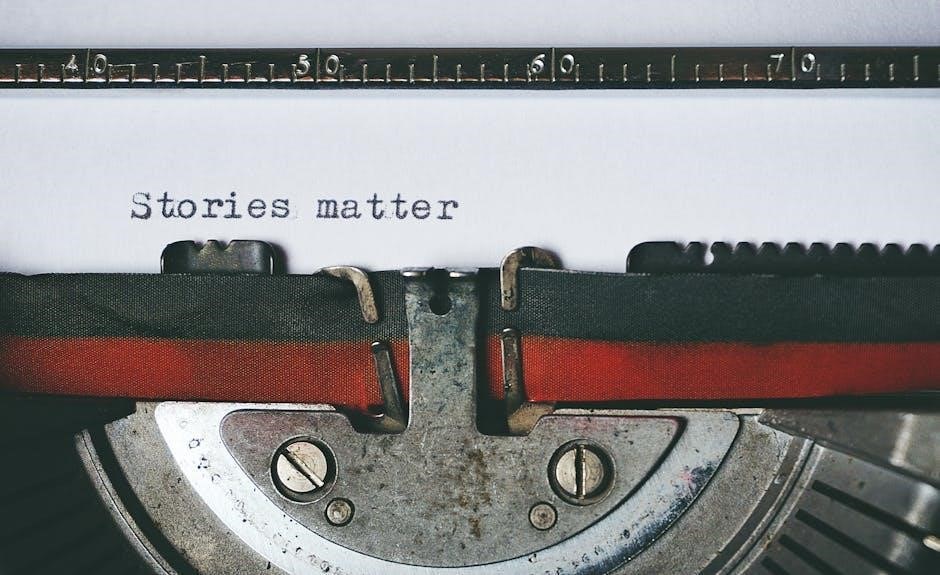
Programming the Thermostat
3.1 Basic Programming Options
3.2 Advanced Programming Features
3.3 Understanding Adaptive Intelligent Recovery
3.4 Setting Up Preset Energy-Saving Schedules

Operating Modes
4.1 Heat Mode Operation
4.2 Cool Mode Operation
4.3 Auto Mode Operation
4.4 Emergency Heat Mode

System Settings and Configuration
5.1 Setting the Time and Date
5.2 Fan Settings and Operation
5.3 Humidity Settings (TH8321 Models Only)
5.4 Occupancy Mode (Commercial Use)

Wi-Fi and Remote Access
6.1 Connecting to Wi-Fi
6.2 Registering Your Thermostat Online
6.3 Remote Monitoring and Control
6.4 Reconnecting to Wi-Fi Network
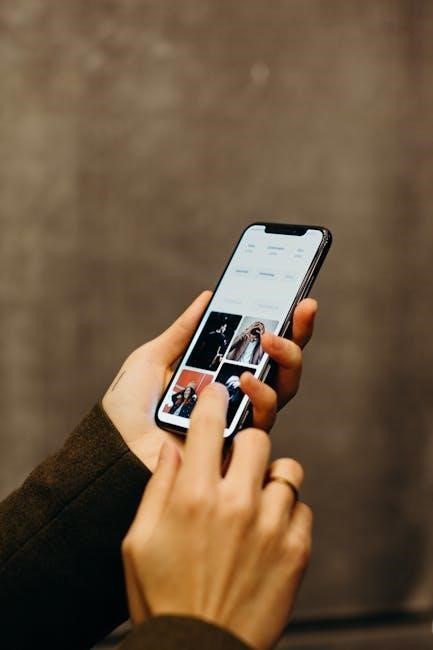
Maintenance and Troubleshooting
7.1 Routine Maintenance Tips
7.2 Common Issues and Solutions
7.3 Resetting the Thermostat

Energy Efficiency and Savings
8.1 Energy-Saving Features
8.2 Monitoring Energy Usage
8.3 Adjusting Settings for Optimal Efficiency

Safety Features
9.1 Thermostat Protection Settings
9.2 System Safety Lockouts

Warranty and Support
10.1 Warranty Information
10.2 Customer Support Options
11.1 Summary of Key Features
11.2 Final Tips for Optimal Use
