Windows 11 is Microsoft’s latest operating system, designed to enhance productivity, creativity, and gaming. It features a modern design, improved performance, and compatibility with older software.
1.1 Overview of Windows 11 Features
Windows 11 introduces a sleek, modern interface with a centered Start Menu and Taskbar. It features enhanced multitasking tools like Snap Assist and Focus Sessions. The OS includes improved gaming performance with DirectX 12 and Auto HDR. Security is bolstered with TPM 2.0 requirements, while productivity gains from integrated Microsoft Teams and a refined Settings app.
1.2 System Requirements for Windows 11
Windows 11 requires a 64-bit CPU, at least 4GB of RAM, and 64GB of free storage. It demands UEFI firmware, Secure Boot, and TPM 2.0 for enhanced security. A compatible GPU and display with 720p resolution are also necessary. Ensure your system meets these specifications to run Windows 11 smoothly and take full advantage of its features.
Pre-Installation Instructions
Before installing Windows 11, ensure hardware compatibility, back up important data, and prepare installation media. Verify system requirements and disable security software temporarily.
2.1 Checking Hardware Compatibility
Before installing Windows 11, ensure your hardware meets the minimum requirements. Verify the presence of TPM 2.0, a 64-bit CPU, at least 4 cores, 8GB RAM, and 64GB storage. Use Microsoft’s PC Health Check app to confirm compatibility and address any issues. This step ensures a smooth installation process and optimal performance.
2.2 Backing Up Important Data
Backing up your data is crucial before installing Windows 11. Use external drives, cloud storage, or Microsoft’s Backup and Restore tool to safeguard files. Ensure all personal documents, photos, and important folders are copied. This prevents data loss during installation. Always verify backup integrity before proceeding. A reliable backup ensures peace of mind and protects irreplaceable information.

Installation Process
The Windows 11 installation process begins with the ISO file, followed by creating a bootable USB drive. The setup wizard guides you through the steps seamlessly.
3.1 Downloading the Windows 11 ISO File
To begin the installation, download the Windows 11 ISO file from Microsoft’s official website. Ensure you select the correct edition and language. Use the Media Creation Tool for a streamlined process. Avoid third-party sources to prevent malware risks. Once downloaded, verify the file’s integrity using the checksum provided by Microsoft for security. Proceed only if the checksum matches.
3.2 Creating a Bootable USB Drive
To create a bootable USB drive for Windows 11, use a tool like Rufus. Download and open Rufus, select your USB drive, and choose the Windows 11 ISO file. Ensure the USB drive is at least 8GB and backup its data, as it will be formatted. Rufus will create a bootable drive compatible with UEFI and legacy BIOS systems. This process is straightforward and essential for installing Windows 11.
3.3 Step-by-Step Installation Guide
Insert the bootable USB drive into your computer and restart it. Access the BIOS or UEFI settings to boot from the USB drive. Select your language and time preferences, then choose “Install Windows.” Select “Custom: Install Windows only” and delete existing partitions to ensure a clean install. Follow on-screen instructions to complete the installation, wait for setup, and activate Windows using a product key or digital license.
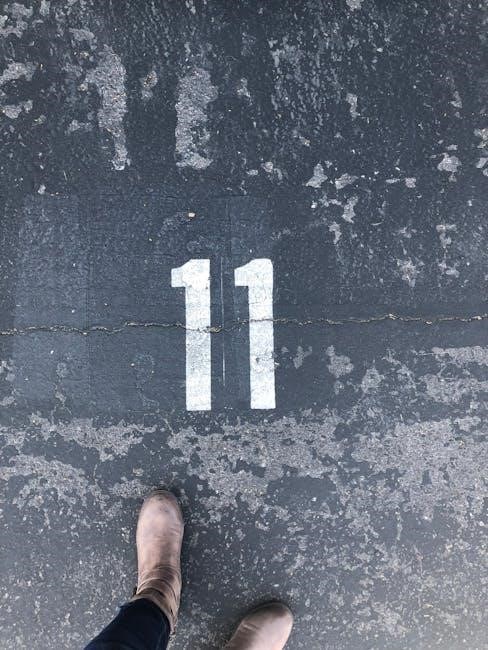
Activation and Licensing
Windows 11 requires activation using a valid product key or digital license. Linking your license to a Microsoft account ensures easy reactivation after hardware changes.
4.1 Understanding Digital Licenses
A digital license is a modern activation method for Windows 11, eliminating the need for a physical product key. It is linked to your Microsoft account and the computer’s hardware, ensuring seamless reactivation after upgrades or repairs. This system provides a convenient and secure way to validate your Windows installation without manual entry of a product key.
4.2 Using a Product Key for Activation
A product key is a 25-character code required to activate Windows 11. Enter it during installation or through the Settings app under Activation. Ensure the key is valid and matches your Windows edition. Activation confirms legitimacy, enabling full system features. If issues arise, contact Microsoft Support for assistance. Always purchase keys from authorized sources to avoid activation errors.
Key Features and Improvements
Windows 11 introduces a redesigned interface, enhanced security, and improved performance. It offers better multitasking, a centered Start menu, and integrated Microsoft Teams for seamless communication.
5.1 New User Interface Design
Windows 11 features a sleek, modern interface with a centered Start menu and taskbar. Rounded corners, subtle animations, and a refreshed color palette enhance visual appeal. The new design prioritizes simplicity and accessibility, making it easier to navigate and customize. Users can personalize themes, adjust transparency effects, and organize apps efficiently. This update focuses on usability while maintaining familiarity for longtime Windows users.
5.2 Enhanced Security Features
Windows 11 introduces robust security enhancements, including TPM 2.0 requirements, secure boot, and the Pluton chip for hardware-level protection. Enhanced encryption and biometric login options like Windows Hello ensure stronger user authentication. Real-time threat protection and regular security updates safeguard against malware and vulnerabilities. These features create a secure environment for personal and professional use, addressing modern cybersecurity challenges effectively.

Upgrading from Previous Versions
Upgrading to Windows 11 from earlier versions is streamlined, with tools like Microsoft’s Update Assistant ensuring compatibility and transferring settings seamlessly for a smooth transition.
6.1 Upgrading from Windows 10
Upgrading from Windows 10 to Windows 11 is straightforward using the Windows Update Assistant. Ensure your system meets the requirements and performs a compatibility check. Microsoft’s tool guides you through the process, transferring files and settings seamlessly. A digital license from Windows 10 activates Windows 11 automatically. For older systems, a clean install may be necessary, but most users can upgrade directly without losing data.
6.2 Migrating Settings and Applications
Migrating settings and applications to Windows 11 ensures a smooth transition. Use tools like Microsoft’s Backup and Restore or third-party software to transfer files and preferences. Applications installed on Windows 10 are typically compatible, but check for updates post-upgrade. Ensure all software is reinstalled or updated to function optimally on the new OS. System settings like themes and shortcuts can also be preserved during migration.
Tips for First-Time Users
Familiarize yourself with the new Start menu and Taskbar layout. Customize your desktop with themes and widgets for a personalized experience. Explore shortcuts and gestures to enhance productivity.
7.1 Navigating the New Start Menu
The Start menu in Windows 11 features a centered design with recommended files and apps. Users can pin favorite apps, access recent files, and view system settings. Click the “All apps” button to view installed programs. Customize the menu by resizing it or switching to a full-screen layout for easier navigation. This streamlined interface simplifies access to essential tools and content.
7.2 Customizing Your Desktop
Personalize your Windows 11 desktop by changing themes, colors, and wallpapers. Right-click the desktop to access settings for background, colors, and fonts. Use the Taskbar settings to adjust position, size, and shortcuts. Enable or disable system icons in the notification area. Customize widgets for quick access to weather, calendar, or news. Tailor your desktop to match your preferences and enhance productivity with a personalized workspace.
Troubleshooting Common Issues
Identify and resolve common Windows 11 issues like activation errors, compatibility problems, and performance glitches. Use built-in tools like Settings, System Restore, and Microsoft Support for quick fixes;
8.1 Resolving Activation Errors
Activation errors in Windows 11 often occur due to invalid product keys or hardware changes. Verify your product key in Settings or contact Microsoft Support for assistance. Ensure your system meets activation requirements. If issues persist, use the built-in Activation Troubleshooter or reinstall your digital license. For unsupported installations, registry tweaks might bypass TPM checks, but this is not recommended. Always follow official Microsoft guidelines.
8.2 Fixing Compatibility Problems
Compatibility issues with Windows 11 may arise with older software or hardware. Use the Program Compatibility Troubleshooter or manually adjust settings to run legacy apps. Ensure drivers are updated and check Microsoft’s compatibility list. For unsupported systems, consider using workarounds like registry tweaks, though this is not recommended. Always prioritize official Microsoft guidance for stable performance.

Advanced Customization
Personalize themes, colors, and system settings to tailor Windows 11 to your preferences. Customize taskbar, notification controls, and startup programs for enhanced productivity and aesthetics.
9.1 Personalizing Themes and Colors
Windows 11 allows users to customize themes and colors to create a personalized experience. Choose from predefined themes or create your own by selecting custom colors and wallpapers. The settings app provides options to adjust accent colors, transparency effects, and dark/light modes. This feature ensures your desktop reflects your style, enhancing both aesthetic appeal and usability.
9.2 Configuring Taskbar and Settings
Windows 11’s taskbar offers customization options to enhance your workflow. Pin apps, hide or show system icons, and adjust taskbar alignment. Access taskbar settings by right-clicking and selecting “Taskbar settings.” The Start menu can be tailored to show apps or recent files. Additionally, the Settings app allows you to personalize display, sound, and notifications, ensuring a seamless and personalized user experience tailored to your preferences.
Resources and Support
Explore official Microsoft documentation and community forums for comprehensive guides and troubleshooting tips. Engage with experts and users to resolve issues and optimize your Windows 11 experience.
10.1 Official Microsoft Documentation
Microsoft provides detailed guides, user manuals, and troubleshooting resources for Windows 11. These documents cover installation, features, and system requirements. Users can access them on the Microsoft Support website, ensuring reliable and up-to-date information. The manuals are organized by topics, making it easier to find specific instructions and solutions for common issues.
10.2 Community Forums and Help Centers
Community forums and help centers offer peer-to-peer support and advice for Windows 11 users. Platforms like Microsoft Community and Reddit provide spaces for discussing issues, sharing tips, and finding solutions. These forums are invaluable for troubleshooting and learning from others’ experiences, complementing official resources. Active participation fosters a supportive environment for both new and experienced users seeking assistance.
Windows 11 offers a seamless and enhanced computing experience. By following the guidelines and resources provided, users can navigate its features confidently. Happy exploring!
11.1 Final Tips for a Smooth Experience
To ensure a smooth experience with Windows 11, regularly update your system, explore customization options, and backup important data. Familiarize yourself with the new features and utilize official Microsoft resources for troubleshooting. By following these tips, you can maximize productivity and enjoy the enhanced capabilities of Windows 11. Happy computing!
